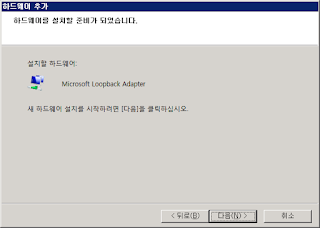Configure WinRM
2.0
Check version
Configuring systems individually
You may configure the Windows systems to monitor individually, without
Windows Group Policy.
Note If you choose the default WinRM configuration, supply Kerberos
authentication settings in
zProperties. The Kerberos authentication process requires a Key Distribution Center
(KDC), which acts as
both an authentication server and a ticket granting server. Microsoft
Active Directory is a KDC, so the zWinKDC
value must be set to the IP address of the Active Directory server, and
Zenoss Core collectors must be able to send
TCP/IP packets to it. The value of zWinRMUserName must include a
fully qualified domain name (for example,
jsmith@zenoss.com) and zWinRMPassword
must include the password of the user account.
Follow these steps to enable this ZenPack to monitor a Windows system.
1 Log on to the Windows system to enable, and open the Windows Firewall with
Advanced Security utility, or
its equivalent.
2 Open port 5985 (for HTTP) or 5986 (for HTTPS) for WinRM, and then close
the utility.
3 Start a command window as Administrator.
winrm get winrm/config
4 Configure the system to accept WS-Management requests from other systems.
winrm quickconfig
5 Configure the maximum number of concurrent operations per user.
winrm s
winrm/config/service
@{MaxConcurrentOperationsPerUser="4294967295"}
Note This is the maximum value. The default (5) is inadequate, because Zenoss
Core opens concurrent
requests for each WQL query and set of Perfmon counters. If the maximum
value is inappropriate for your
environment, 50 should be adequate.
6 Configure the maximum number of shells per user.
winrm s winrm/config/winrs
@{MaxShellsPerUser="2147483647"}
7 Configure the idle timeout.
winrm s
winrm/config/winrs @{IdleTimeout="7200000"}
8 Optional: Configure HTTP. The default is HTTPS.
winrm s
winrm/config/service @{AllowUnencrypted="true"}
For more information about configuring HTTPS, see Configuring
HTTPS on page 49.
9 Optional: Configure Basic Authentication. The default is
Kerberos.
winrm s winrm/config/service/auth
@{Basic="true"}