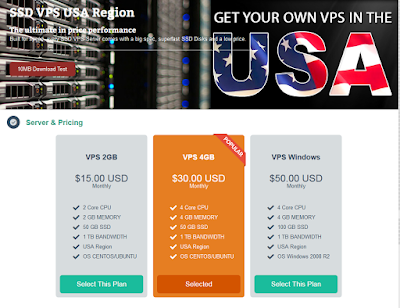Resetting the Device to Factory Defaults
If you lose the admin password, or you need to clear the configuration of your
device, you can reset the device to its factory default settings.
Resetting the device
destroys any existing configurations and restores access to the device.
You can restore the device to its default settings using one of these methods:
„ Using the device serial number
„ Using the CLI unset all command
„ Using the Reset Config pinhole button
The following sections describe how to use these methods to reset the device to its
factory defaults.
Device Serial Number
To use the device serial number to reset the device to its factory defaults:
1. Start a Console session as described in “Using a Console Connection” on
page 30.
2. At the Login prompt, enter the device serial number.
3. At the Password prompt, enter the serial number again. The following message
appears:
!!! Lost Password Reset !!! You have initiated a command to reset the device to
factory defaults, clearing all current configuration and settings. Would you like to
continue? y/[n]
CAUTION: Resetting the device deletes all existing configuration settings and
disables all existing firewall and VPN services.
NOTE: By default, the device recovery feature is enabled. You can disable it by entering
the CLI unset admin device-reset command. Also, if the security device is in FIPS
mode, the recovery feature is automatically disabled.
Resetting the Device to Factory Defaults „ 43
Configuring the Device
4. Press the y key. The following message appears:
!! Reconfirm Lost Password Reset !! If you continue, the entire configuration of the
device will be erased. In addition, a permanent counter will be incremented to
signify that this device has been reset. This is your last chance to cancel this
command. If you proceed, the device will return to factory default configuration,
which is: device IP: 192.168.1.1; username: netscreen, password: netscreen.
Would you like to continue? y/[n]
5. Press the y key to reset the device.
The system now resets and returns to the login prompt; the default login name and
password are both reset to netscreen
To use the CLI unset all command, you will need to know the login name and
password. To reset the device to its factory defaults:
1. Start a Console session as described in “Using a Console Connection” on
page 30, then log in.
2. At the command prompt, enter
unset all. The following message is displayed:
Erase all system config, are you sure y/[n] ?
3. Press y
4. Enter reset.
Press n for the first question and y for the second question:
Configuration modified, save? [y]/n
System reset, are you sure? y/[n]
The system now resets and returns to the login prompt; the default login name and
password are both reset to netscreen.